Neurapix Kickstart:
Create your own SmartPreset with only 20 photos!
With the “Kickstart” AI training option, photographers can create their own SmartPreset based on just 20 edited images. They receive it within minutes, can use it immediately for editing, and refine it further later on.

Unlike the classic SmartPreset creation which requires at least 500 fully edited images, the “Kickstart” process works in reverse: 20 unedited photos are first exemplarily edited by the photographer and serve as a template for the AI. Neurapix then creates a SmartPreset that can subsequently be used for editing. Despite the relatively small amount of data, the quality of the SmartPreset is already very good but should be further refined anyway.
“Kickstart” is often used by new Neurapix users who have yet to find their own editing style or want to experiment with new styles. However, many professionals also use “Kickstart” when they need frequently changing editing styles due to varying client requirements. Some even create a unique SmartPreset for each shoot, as that is always free of charge and theoretically unlimited. For those who have more than 20 photos to edit in a project, using “Kickstart” always saves time.
How do I use Neurapix “Kickstart”?
- Once you have imported your shoot into Adobe Lightroom Classic, simply mark all the unedited RAW photos and click on “Create SmartPreset” from the Lightroom menu (Library > Plug-in Extras). In the dialog box, select the “Kickstart” option and follow the further instructions.
- Neurapix will then automatically select 20 representative images from your project that cover a wide range of lighting situations and conditions. In the background, the remaining event photos are already being uploaded to the secured Neurapix server.
- Now, edit the 20 representative photos in your desired style and then click again on “Create SmartPreset” through the menu. After naming your SmartPreset, the upload of the 20 edited images begins. Your SmartPreset is being created and all photos are being processed in the newly learned style.
- Within a few minutes, you will automatically receive an email notifying you that your SmartPreset and edits are ready. To import the slider values for your images, click on “Download edits” from the Lightroom menu (Library > Plug-in Extras). You will find them where you originally selected your images for “Kickstart”.
What should I keep in mind with Neurapix "Kickstart"?
Questions? Get in touch!
We will be happy to help you and answer your questions about our product and our price packages.
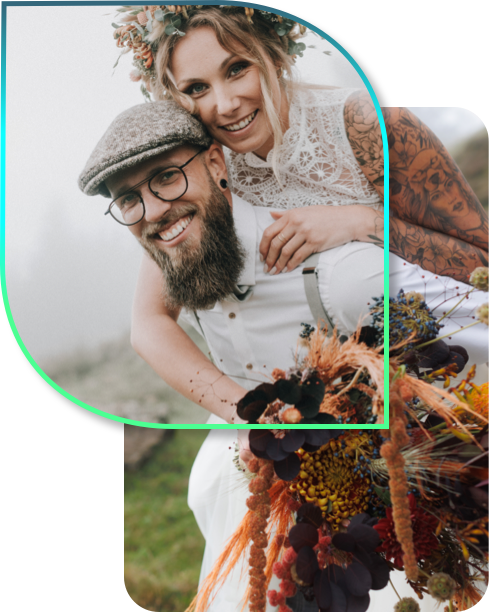
Discover SmartPresets from other photographers
Are you interested in exciting image styles from other photographers? Then get inspired in our SmartPreset store. Buy SmartPresets from renowned event photographers and apply them to your shoots!